Explore your Gemini Voice Remote
Learn about the Gemini Voice remote control (which used to be the DIRECTV STREAM remote) and how to use it.
Key differences in the Genie and Gemini remotes
The Gemini Voice remote (formerly known as DIRECTV STREAM remote) allows for voice activated commands powered by Google Assistant and works exclusively with the Gemini device. There are some key differences between the Gemini Voice remote and the Genie remote. Here are some examples.
The INFO button on the Genie remote is replaced by the Ellipsis (…) button on the Gemini remote.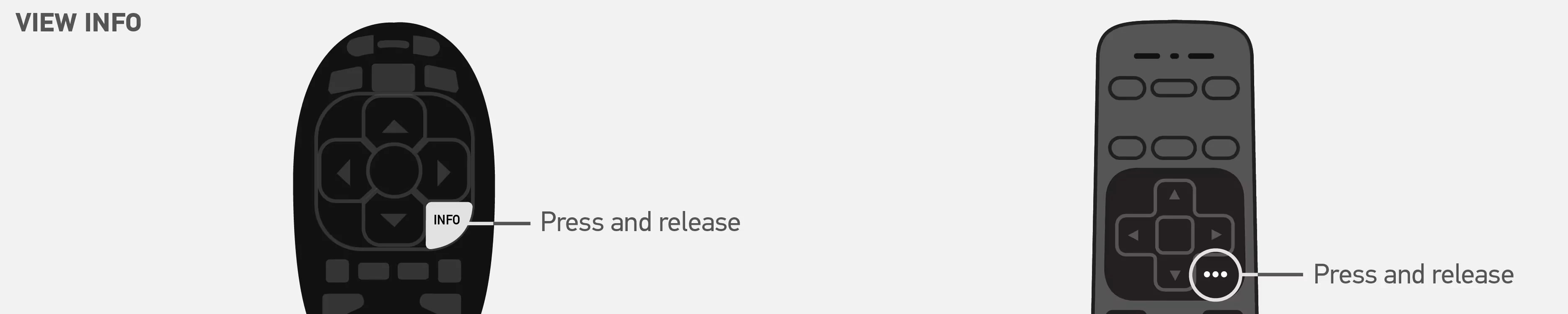
The SELECT button is replaced by the OK button on the Gemini remote.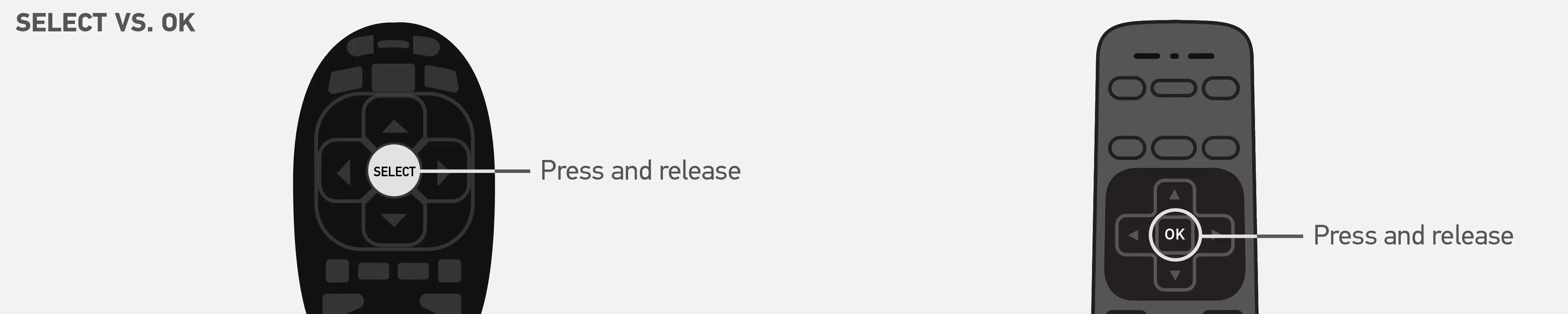
The R button is not available on the Gemini remote - the Red Dot button is used for all recording options.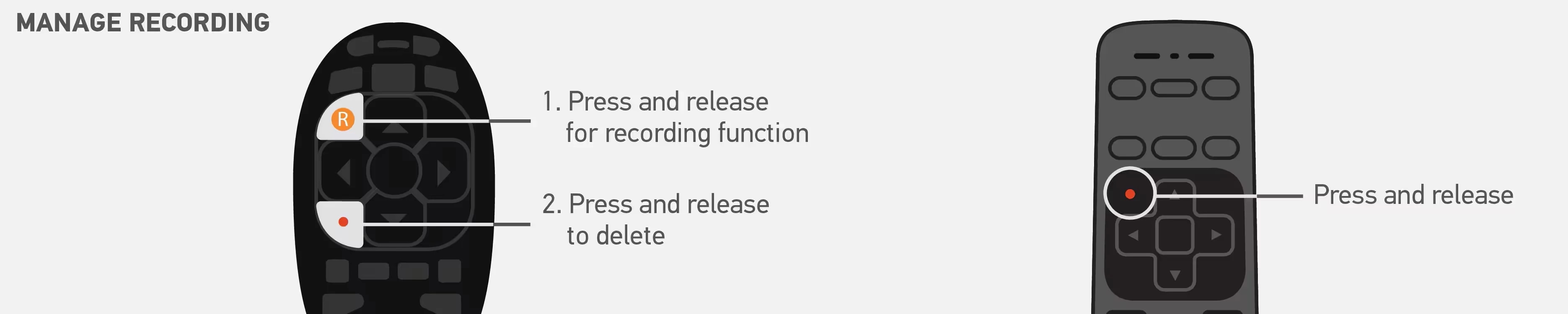
For Interactive Channel Apps, the Red Dot button on the Genie remote is replaced by the OK button on the Gemini remote.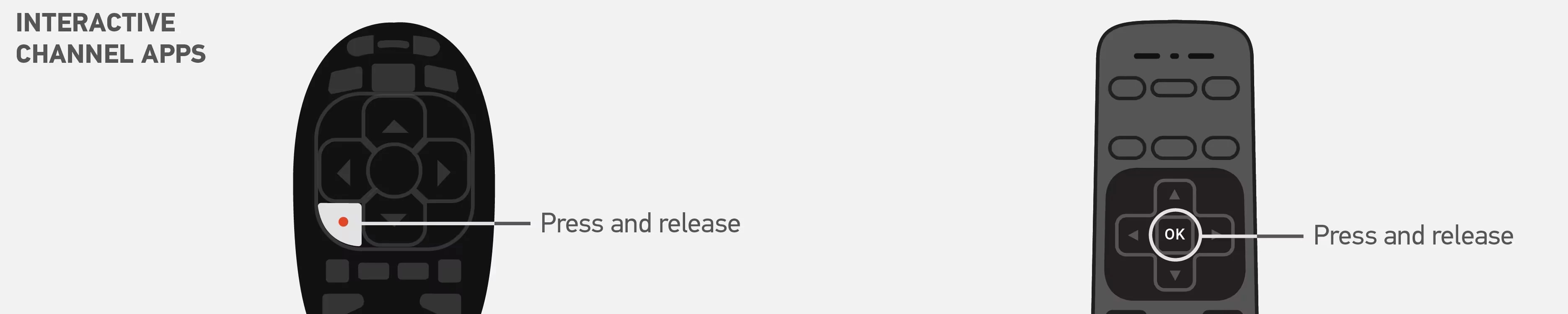
MENU on the Genie remote is replaced by the HOME button on the Gemini remote.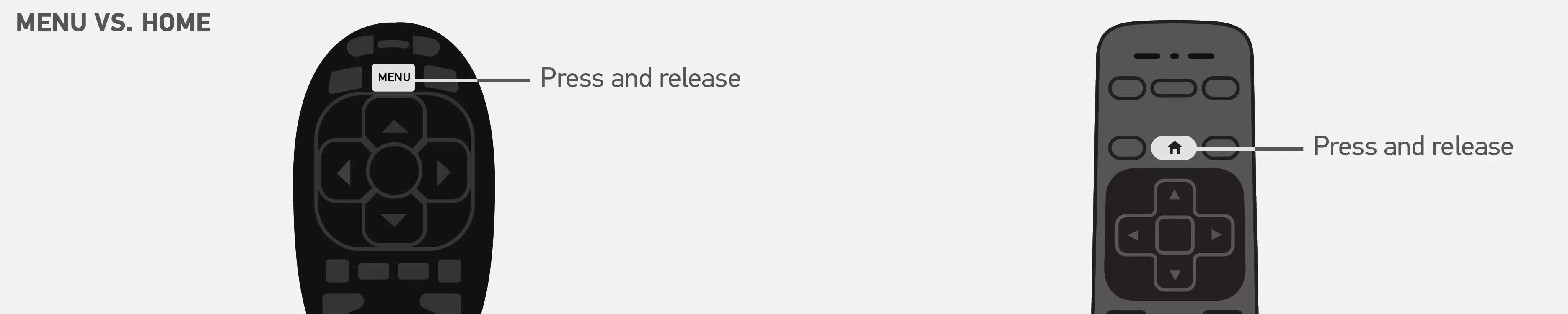
Replay and Advance options.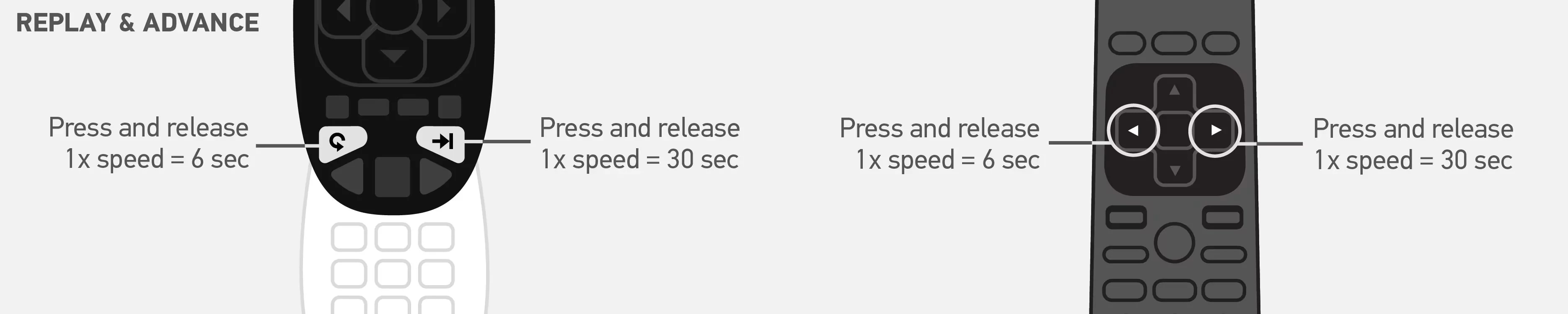
Third party apps can be launched from the APPS button. DIRECTV Interactive Apps, such as ScoreGuide, can be accessed via their channel.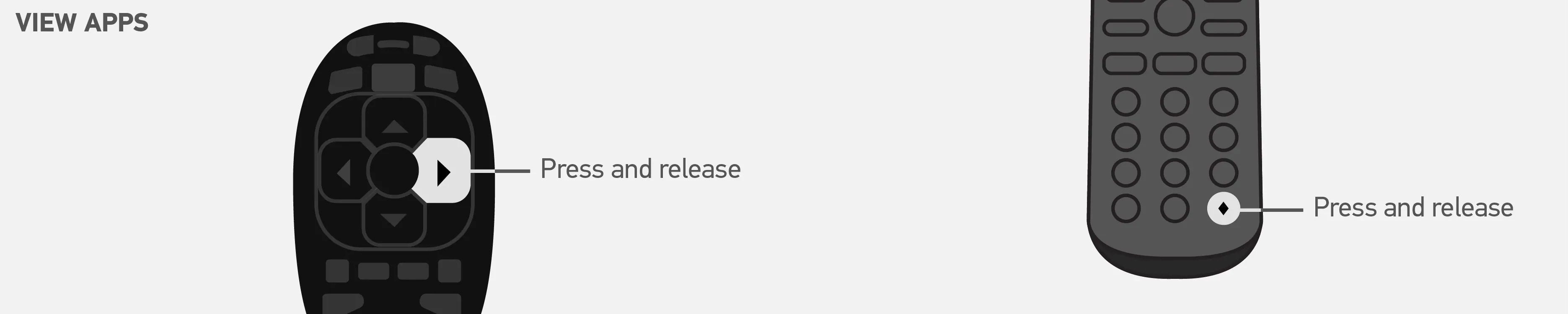
To launch the mini guide, ENTER is replaced by “0”.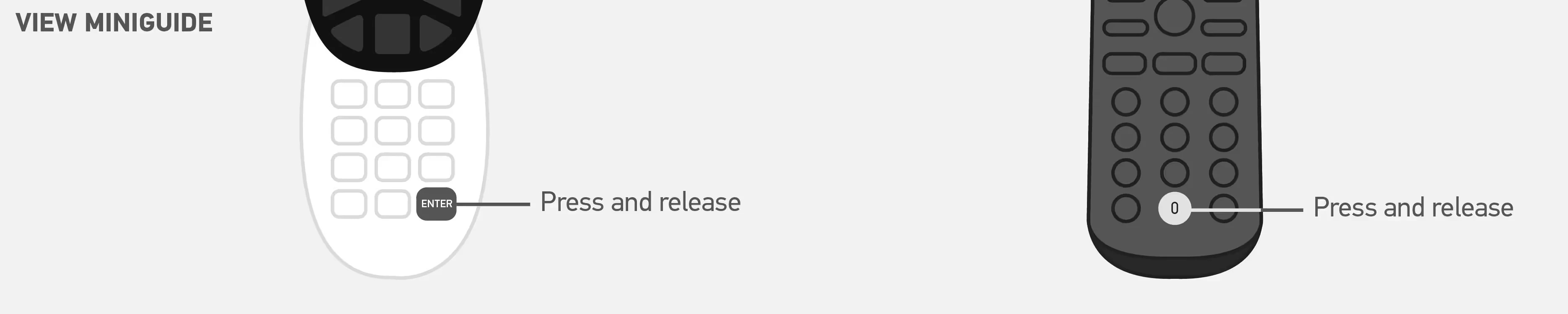
Remote control pairing info
Refreshing the connection between your remote and Gemini device fixes many common problems. First, unpair your remote from the device:
- Press and hold the DASH (–) and APPS buttons until you see the LED lights on the remote blink blue twice.
- Restart your Gemini device by pressing and releasing the red button on the side of the device. You can also unplug your device and then plug it back in.
When your Gemini device is back on, pair the remote again:
- Point the remote at your Gemini device.
- Press and hold FAST FORWARD and REWIND at the same time for 2-3 seconds. When paired, you’ll get an on-screen message that your remote is ready to use.
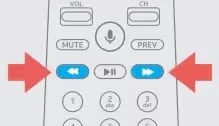
Control sound bars
Program your Gemini Voice remote (formerly known as DIRECTV STREAM remote) to control them. Here's how:
- Press the Home button on your Gemini Voice remote.
- Choose Settings and then System.
- Select Remote & Devices, then Program Your Remote.
- Choose the TV manufacturer or sound bar you want to add.
- Follow the prompts to complete.
Battery check
Take your batteries out for a couple of seconds, then put them back in to see if that helps. Or swap them out for a fresh set of batteries.
Was this information helpful?