Get help with your DIRECTV Gemini Air or remote
Introducing Gemini Air, the new DIRECTV streaming dongle with HDMI. Plugs into TV; PSU required.
Fix common Gemini Air device issues

Fix common Gemini Air device issues
- Confirm your Gemini Air power supply unit is securely connected.
- If needed, unplug your device for at least 30 seconds and then plug it back in.
- To restart your Gemini Air device:
- Press and release button on back of device OR
- Using the remote, press Home > Settings > System > Restart/Reset > Factory Restart.
- To reset factory settings:
- Press and hold button on back of device for 15 seconds OR
- Using the remote, press Home > Settings > System > Restart/Reset > Factory Reset.
- To turn off power:
- Press the Off-button OR
- Unplug the power supply.
Check your internet connection
- Press Home on your Gemini remote.
- Choose Settings, then Help.
- Select Troubleshooting, then Run Network Diagnostics.
Off = No power
Solid Red = Insufficient power
White = ON and connected with strong signal
Yellow = On and connected with weak signal
Flashing Red = No router or internet connection, searching for connection
Red and Blue transition during boot process = red indicates powering up and doing power verification, blue indicates passing power check and continue to boot
NOTE: After system is fully booted up, White, Yellow, or Flashing Red will indicate WiFi connection state.
Fix Gemini Air remote control issues
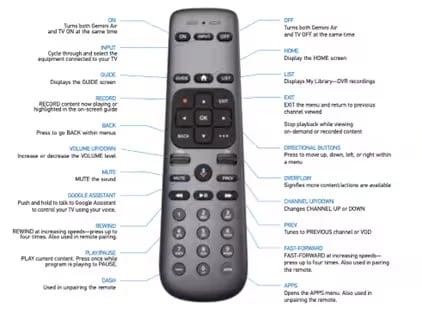
Disconnect (or unpair) your remote from the Gemini Air device.
- Press and hold the DASH (–) and APPS buttons until you see the LED lights on the remote blink blue twice.
- Restart your DIRECTV device by pressing and releasing button on back of device (device scans for new remotes for 5 min).
- Point the Gemini Air remote at your Gemini Air device and press.
Invisible Pairing Key:
- LED lights on the remote flash twice once paired.
- Confirmation displays on screen.
Here are a few handy tips to help you get the most out of your Gemini Air remote.
- Press and hold the OK button to activate SPORTS MODE—to access all live sporting events and up-to-the-minute stats.
- Press FF (>>) twice to skip ahead 15 seconds.
- Press Record (•) twice to record the series you’re currently watching.
- Use the microphone button for the Google Assistant to search for shows, change channels or volume, and much more.
Was this information helpful?